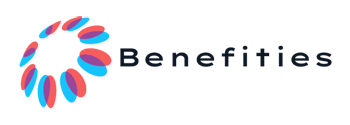The Complete Guide to Password Managers: Protecting Your Digital Life
In today’s digital world, we all juggle dozens of online accounts – from email and social media to banking and shopping sites. Each one needs a password, and using the same easy-to-remember password everywhere puts you at serious risk. When hackers steal passwords from one website (which happens all the time), they try those same passwords on other sites. That’s why having unique, strong passwords for each account is so important. But who can remember 50+ complex passwords? That’s where password managers come in – they’re like a secure digital vault that remembers all your passwords for you, so you only need to remember one master password.
Password managers don’t just store passwords – they create super-strong ones, fill them in automatically when you visit websites, alert you about weak or repeated passwords, and even tell you if your accounts have been part of a data breach. With a good password manager, you can finally stop using “password123” everywhere and still not have to write passwords down on sticky notes.
This guide will show you everything you need to know about password managers – how they work, why they’re safer than what you’re probably doing now, which ones are best, and how to get started. By the end, you’ll understand why security experts consider a password manager to be one of the most important steps you can take to protect yourself online.
In This Guide
- What is a Password Manager?
- Why You Should Use a Password Manager
- How Password Managers Work
- Types of Password Managers
- Top Password Manager Options
- Key Features to Look For
- Getting Started with a Password Manager
- Password Manager Best Practices
- How Secure Are Password Managers?
- Frequently Asked Questions
- Conclusion: Taking Control of Your Digital Security
What is a Password Manager?
A password manager is a secure digital tool that stores all your passwords in an encrypted vault. Think of it as a super-secure digital notebook that only you can unlock. Instead of trying to remember dozens of complex passwords, you only need to remember one strong master password to unlock your vault.
Good password managers do much more than just store passwords. They can:
- Generate random, strong passwords for you (like “j8K$p2!LmNqR” instead of “fluffy123”)
- Automatically fill in your username and password when you visit websites
- Work across all your devices – computers, phones, and tablets
- Store other sensitive information, like credit card details and secure notes
- Alert you when a website you use has been hacked
- Tell you when your passwords are weak, reused, or old
Password managers come in different forms – some are apps you install, others work through your web browser, and many offer both options. Most password managers today sync your information securely across all your devices, so your passwords are always available whether you’re on your phone, laptop, or tablet.
Why You Should Use a Password Manager
You might be wondering if a password manager is really necessary. Here are some compelling reasons why security experts recommend them:
The average person has 100+ online accounts – It’s humanly impossible to create and remember unique, strong passwords for that many accounts.
Password reuse is dangerous – When you use the same password on multiple sites, one data breach puts all your accounts at risk. Hackers know people reuse passwords and will try stolen passwords on popular sites like banking, email, and social media.
Weak passwords are easily cracked – Passwords like names, birthdays, or simple words can be cracked in seconds by hacking tools. A password manager creates and stores passwords no human could guess.
We’re terrible at creating secure passwords – Most people think “Fluffy2010!” is a strong password, but it contains predictable elements (name + year + symbol) that make it vulnerable. Password managers generate truly random combinations.
Memory isn’t reliable – Forgetting passwords leads to constant resets or, worse, getting locked out of important accounts. Password managers never forget.
Time-saving convenience – Auto-filling passwords saves you time and frustration every day, especially on mobile devices where typing complex passwords is difficult.
Protection against phishing – Password managers only fill credentials on the actual website they’re stored for, not on fake phishing sites that look similar.
How Password Managers Work
Password managers might seem magical, but understanding the basics of how they work can help you feel more comfortable using one:
Encryption is the key – Password managers encrypt your data using advanced encryption standards (like AES-256, which is used by banks and the military). This turns your password list into a jumbled mess that can only be decoded with your master password.
Your master password never leaves your device – Reputable password managers are designed so that only you know your master password. It’s never sent to the company’s servers, which means even the company can’t access your passwords.
The “zero-knowledge” model – Good password managers operate on a zero-knowledge security model. This means the company has zero knowledge of your passwords or master password. If they get hacked or receive a government request, they can’t reveal your passwords because they don’t have them.
Local encryption first – Your password vault is encrypted on your device before anything is synced to the cloud. This means your data is already locked up tight before it ever leaves your phone or computer.
Auto-fill through browser integration – Password managers can auto-fill your credentials because they integrate with your web browser through extensions. These extensions recognize when you’re on a login page and fill in the right information.
Biometric access – On phones and newer computers, you can often unlock your password manager using fingerprints or facial recognition, making it both secure and convenient.
Types of Password Managers
Not all password managers work the same way. Here are the main types you’ll encounter:
Cloud-based password managers – These store your encrypted password vault on the company’s servers, allowing easy syncing between devices. Examples include LastPass, 1Password, and Bitwarden. Your data is encrypted before it reaches their servers, so the company can’t access your actual passwords.
Locally stored password managers – These keep your password vault only on your device with no cloud storage. KeePass is a popular example. These can be more secure since data never leaves your device, but you’re responsible for backing up your vault and transferring it between devices.
Browser-based password managers – Web browsers like Chrome, Firefox, and Safari have built-in password managers. These are convenient but generally offer fewer features and potentially less security than dedicated password managers.
Operating system password managers – Apple’s iCloud Keychain and Windows’ Credential Manager are built into their respective operating systems. These work well within their ecosystems but may have limitations when used across different platforms.
Hardware-based solutions – Some security keys like YubiKey can store passwords directly on the physical device, offering high security but less convenience for everyday use.
For most people, a reputable cloud-based password manager offers the best balance of security and convenience. They work across all devices and operating systems while maintaining strong security practices.
Top Password Manager Options
Here are some of the most popular password managers, along with their key strengths:
Bitwarden
- Price: Free basic version, Premium $10/year
- Strengths: Open-source, affordable, unlimited passwords even in free version
- Best for: Security-conscious users on a budget
1Password
- Price: $2.99-$4.99/month
- Strengths: User-friendly interface, excellent security features, family sharing options
- Best for: Families and Apple users (though it works on all platforms)
LastPass
- Price: Free basic version, Premium $3/month
- Strengths: Easy to use, good free tier, widespread browser and app support
- Best for: Beginners looking for simplicity
Dashlane
- Price: $4.99-$7.49/month
- Strengths: Built-in VPN, sleek design, automated password changing
- Best for: Those wanting extra features beyond password management
NordPass
- Price: Free basic version, Premium $1.49-$4.99/month
- Strengths: Simple interface, from the makers of NordVPN
- Best for: Current NordVPN users, password management beginners
KeePass
- Price: Free (open-source)
- Strengths: Completely free, highly customizable, no cloud storage
- Best for: Technical users who prefer complete control and local storage
Browser password managers (Chrome, Firefox, Safari)
- Price: Free
- Strengths: Already built in, nothing to install, basic functionality
- Best for: Casual users with minimal security concerns
When choosing a password manager, consider your specific needs. If you share passwords with family members, look for family plans. If you use multiple device types, ensure cross-platform support. Budget-conscious users might prefer free or low-cost options like Bitwarden.
Key Features to Look For
Not all password managers offer the same features. Here are important features to consider when choosing one:
Essential Features:
- Strong encryption – Look for AES-256 encryption, the industry standard
- Secure password generation – Should create complex, random passwords
- Auto-fill capability – Saves time and reduces the friction of using complex passwords
- Cross-platform support – Works on all your devices (computers, phones, tablets)
- Browser extensions – Makes the password manager work seamlessly with your web browser
- Two-factor authentication – Adds an extra layer of security for your vault
- Secure sharing – Allows you to safely share passwords with family or colleagues
Nice-to-Have Features:
- Security alerts – Notifications when websites you use are breached
- Password health reports – Identifies weak, reused, or old passwords
- Secure notes storage – For storing other sensitive information
- Emergency access – Allows trusted contacts to access your vault in emergencies
- Travel mode – Temporarily removes sensitive data when crossing borders
- Offline access – Access to your passwords without an internet connection
- Automatic password updating – Changes passwords on supported websites with a single click
- Dark web monitoring – Checks if your information appears in data breaches
Remember that more features sometimes mean higher cost. Focus on what you actually need rather than getting distracted by fancy features you might never use.
Getting Started with a Password Manager
Setting up a password manager might seem like a big project, but you can take it step by step:
Step 1: Choose a password manager – Based on your needs and budget, select from the options listed earlier.
Step 2: Create your account and master password – Your master password is extremely important – it should be:
- Long (at least 12 characters)
- A combination of words that’s meaningful to you but not obvious to others
- Include some numbers and special characters
- Something you can remember without writing it down
Example of a good master password: “horse-correct-battery-staple-42!”
Step 3: Install the app and browser extensions – Download the password manager on all your devices, and add the browser extensions to your web browsers.
Step 4: Import existing passwords – Most password managers can import passwords saved in your browser or from another password manager.
Step 5: Start adding new logins – When you log into websites, your password manager will offer to save your credentials.
Step 6: Gradually update weak passwords – Don’t try to change all your passwords at once. Start with your most important accounts (email, banking, main social media), then gradually update others. Your password manager will generate strong passwords for you.
Step 7: Set up two-factor authentication – Add an extra layer of security to your password manager by enabling two-factor authentication, which requires a second verification method beyond your master password.
Remember, transitioning to a password manager is a marathon, not a sprint. It might take a few weeks to get everything set up, but the security benefits are worth it.
Password Manager Best Practices
To get the most out of your password manager while keeping your data secure, follow these best practices:
Master password security
- Never reuse your master password anywhere else
- Don’t store your master password in digital form
- Consider writing down your master password and storing it in a secure physical location as a backup
- Change your master password once a year
Device security
- Keep your devices updated with the latest security patches
- Use screen locks on all devices
- Set your password manager to lock automatically after a period of inactivity
- Enable biometric authentication (fingerprint, face ID) where available
Account recovery
- Set up account recovery options carefully
- If your password manager offers emergency access, configure it for trusted family members
- Some password managers provide recovery keys – store these securely offline
Password hygiene
- Review your password health reports regularly
- Prioritize updating passwords for financial and email accounts
- Use unique passwords for every site – no exceptions
- Make generated passwords as long as websites allow
Safe sharing
- Use your password manager’s secure sharing features rather than sending passwords via text or email
- Regularly review who has access to shared passwords
- Consider a family plan if you frequently share passwords with household members
How Secure Are Password Managers?
A common concern is whether password managers themselves are secure. After all, isn’t storing all your passwords in one place risky? Security experts actually consider password managers to be much more secure than the alternatives, like reusing passwords or writing them down.
Addressing common concerns:
“What if the password manager company gets hacked?”
Reputable password managers encrypt your data on your device before it’s transmitted anywhere. The company never has access to your actual passwords or master password. Even if their servers were compromised, hackers would only get encrypted data they couldn’t use.
“What if someone gets my master password?”
This is the biggest risk with password managers, which is why having a strong, unique master password is crucial. Adding two-factor authentication to your password manager account provides essential additional protection.
“Can password managers be trusted?”
Stick with established password managers that:
- Have undergone independent security audits
- Use strong, industry-standard encryption
- Have a clear privacy policy
- Operate on a zero-knowledge model
- Have a history of properly handling security incidents
Real-world security track record:
While password manager companies have experienced some security incidents, these have typically been limited in scope due to their security architecture. In most cases, actual passwords remained secure even when other parts of their systems were compromised.
The reality is that the biggest security risk isn’t your password manager – it’s password reuse across multiple sites. A password manager dramatically reduces this risk, making your overall security posture much stronger.
Frequently Asked Questions
What happens if I forget my master password?
Most password managers don’t store your master password anywhere, which means they can’t recover it for you. However, many offer recovery options like emergency access for trusted contacts, recovery keys, or account recovery through your email. Set these up when you first create your account.
What happens if the password manager company goes out of business?
Good password managers allow you to export your passwords to a secure file. Make it a habit to periodically export and securely store a backup of your passwords. This ensures you’ll have access to your data even if the company shuts down.
Are free password managers good enough?
Free tiers of reputable password managers like Bitwarden can be excellent options. However, they may limit features like secure sharing, emergency access, or advanced two-factor authentication. For many basic users, free options provide sufficient security.
Will a password manager work on my phone?
Yes, all major password managers offer mobile apps for iOS and Android. These typically include auto-fill functionality that works within other apps and the mobile browser.
Can I use a password manager for my work accounts?
Yes, but check your company’s security policies first. Many organizations have specific requirements about password management. Some companies provide corporate password manager accounts to employees.
How do I switch from one password manager to another?
Most password managers support exporting and importing password data. You can export from your old password manager and import into the new one. After confirming all passwords transferred correctly, securely delete your old password manager data.
What about using passwords on public or shared computers?
Avoid logging into your password manager on public computers when possible. If you must, use the browser extension rather than the website, enable private browsing mode, and be sure to log out completely when finished.
Do I still need to remember any passwords?
At minimum, you’ll need to remember your master password. It’s also wise to memorize a few critical passwords (email, bank) in case you ever need to access accounts without your password manager.
Conclusion: Taking Control of Your Digital Security
In our digital world, strong password security isn’t optional – it’s essential. Password managers offer a practical solution to the impossible task of creating and remembering strong, unique passwords for dozens or hundreds of accounts.
By using a password manager, you’re not just making your online life more convenient; you’re taking a significant step toward protecting your digital identity. You’re guarding against account takeovers, identity theft, and financial fraud that can result from poor password practices.
Remember, the perfect security solution doesn’t exist, but password managers represent one of the most effective tools available to everyday users. They strike an excellent balance between security and usability – making the secure option also the easy option.
Getting started with a password manager does require some initial effort, but the payoff is enormous: peace of mind knowing your digital life is significantly more secure, plus the daily convenience of never having to remember or type complex passwords again.
The best time to start using a password manager was yesterday. The second-best time is today. Take that first step by choosing a password manager that fits your needs, creating a strong master password, and gradually bringing your accounts under its protection. Your future self will thank you for the smart security decision you made today.